I found a solution for that.. Go to applications search the app that does not update. Open it then clear cache..
after that you can now receive updates again..
Enjoy!
Published with Blogger-droid v1.5.5.1
Mark Ramos' blog site
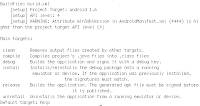
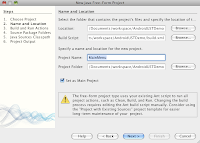

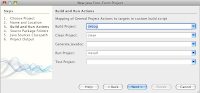



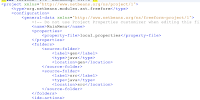
sudo apt-get install mercurial
sudo apt-get install tk8.5
[extensions]
hgk=
hg view
jobDetail.getJobDataMap().put("Injector", jobFactory.guice);
Injector guice = (Injector) arg0.getJobDetail().getJobDataMap().get("Injector");
mailSender = guice.getInstance(MailSender.class);
loadersStorage = guice.getInstance(LoadersStorage.class);
public class QuartzScheduler {
private final Scheduler scheduler;
@Inject
public QuartzScheduler(final SchedulerFactory factory, final GuiceJobFactory jobFactory) throws SchedulerException, ParseException {
scheduler = factory.getScheduler();
scheduler.setJobFactory(jobFactory);
//...
JobDetail jobDetail = new JobDetail("myJob", null, FileWatcherJob.class);
jobDetail.getJobDataMap().put("Injector", jobFactory.guice);
CronTrigger trigger = new CronTrigger("myCronTrigger", "cronGroup");
trigger.setCronExpression("your cron expression");
trigger.setStartTime(TriggerUtils.getEvenMinuteDate(new Date())); // start on the next even minute
trigger.setName("myTrigger");
scheduler.scheduleJob(jobDetail, trigger);
// scheduler.start();
}
public final Scheduler getScheduler() {
return scheduler;
}
public void shutdown() {
try {
scheduler.shutdown();
} catch (SchedulerException e) {
// ... handle it
}
}
public void start() {
try {
scheduler.start();
} catch (SchedulerException ex) {
Logger.getLogger(QuartzScheduler.class.getName()).log(Level.SEVERE, null, ex);
}
}
public class GuiceJobFactory implements JobFactory {
public final Injector guice;
@Inject
public GuiceJobFactory(final Injector guice) {
this.guice = guice;
}
public Job newJob(TriggerFiredBundle bundle) throws SchedulerException {
JobDetail jobDetail = bundle.getJobDetail();
jobDetail.getJobDataMap().put("Injector", guice);
Class jobClass = jobDetail.getJobClass();
Job job = (Job) guice.getInstance(jobClass);
guice.injectMembers(job);
return job;
}
}
public class QuartzModule extends AbstractModule {
@Override
protected void configure() {
bind(SchedulerFactory.class).to(StdSchedulerFactory.class).in(Scopes.SINGLETON);
bind(GuiceJobFactory.class).in(Scopes.SINGLETON);
bind(QuartzScheduler.class).in(Scopes.SINGLETON);
}
}
public class FileWatcherJob implements Job {
//... declarations here
public void execute(JobExecutionContext arg0) throws JobExecutionException {
System.out.println("Execute");
try {
Injector guice = (Injector) arg0.getJobDetail().getJobDataMap().get("Injector");
mailSender = guice.getInstance(MailSender.class);
loadersStorage = guice.getInstance(LoadersStorage.class);
entityManagerFactory = guice.getInstance(EntityManagerFactory.class);
persistenceContextHelper = guice.getInstance(PersistenceContextHelper.class);
long newTimeStamp = file.lastModified();
if (FileWatcherJob.timeStamp != newTimeStamp) {
FileWatcherJob.timeStamp = newTimeStamp;
onChange(file);
}
} catch (NullPointerException ex) {
ex.printStackTrace();
}
}
public void onChange(File file) {
//some logic
}
//...
}